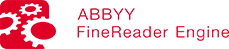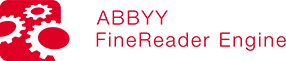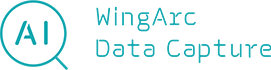Features
Introducing functions that streamline operations using AI OCR.
invoiceAgent AI OCR
invoiceAgent AI OCR digitizes documents with a high recognition rate,
minimizing the need for visual checks.
-
01
Choose from AI OCR engines
to suit your needs -
02
Easily digitize text based on the three search requirements of the Electric Book Storage Act
OCR specialized for invoices -
03
Read documents using multiple OCR engines
Data comparison function -
04
Use fixed position type and fixed item type as needed
Two types of format definitions -
05
Bulk recognition of multiple formats
Automatic identification and auto-correct function -
06
Convenient to use
Other AI OCR features
01
AI OCR engines
invoiceAgent AI OCR can choose from OCR engines the most suited for the document
to be read. This allows users to use AI OCR while keeping total pay-per-use costs low.
OCR sample
You can read text according to the characteristics of the items in each document.
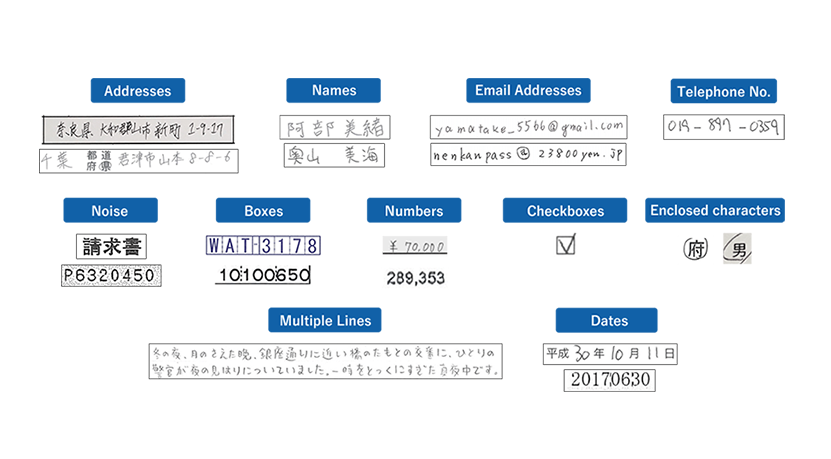
Switch AI OCR engine by field
Users can specify the AI OCR engine to be used for each field, even when documents
contain a mix of printed text, handwriting and enclosed characters.
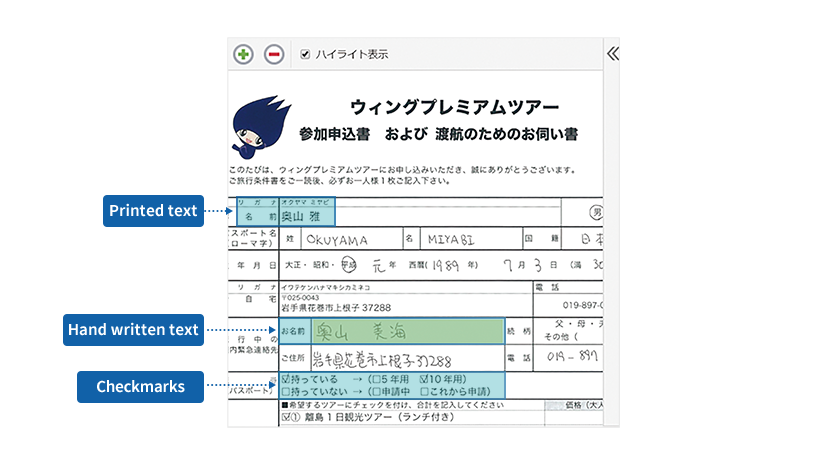
02
OCR specialized for invoices
With the AI OCR specialized for invoices, you do not need to set any reading settings beforehand.
invoiceAgent AI OCR automatically analyzes, recognizes, and digitizes key items from scanned or electronic document invoices.
Not only does this help facilitate the digitization of invoices with different formats sent to business partners and boost operational efficiency,
it also ensures proper storage and compliance with the Electronic Book Storage Act.
*The digitization of detail data is not supported.
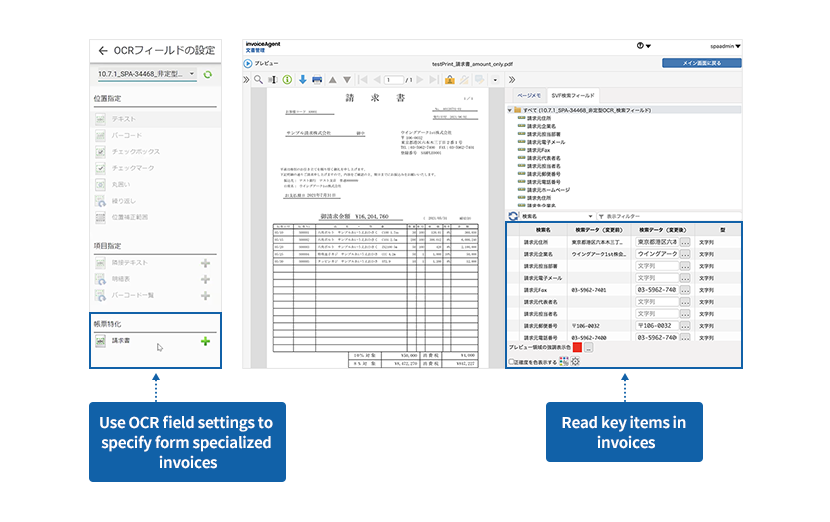
03
Data comparison function
Enabling multiple OCR engines allows users to compare OCR results.
If the results are the same, the Verified flag will be set automatically.
Users can fully automate validation and revision tasks with the data comparison function.
*When using pay-per-use OCR, users will be charged for each OCR used.
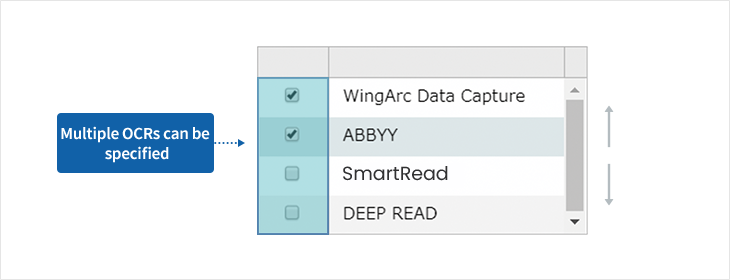
04
Two types of format definitions
Fixed position type
Set the OCR engine by specifying the areas to be read in advance.
This reduces the risk of false recognition in OCR processing, improves the recognition rate, and reduces the man-hours required for verification.
It only takes a few minutes to register forms (document definition) using mouse operations.
You can also copy, paste, import, and export the registered field settings information.
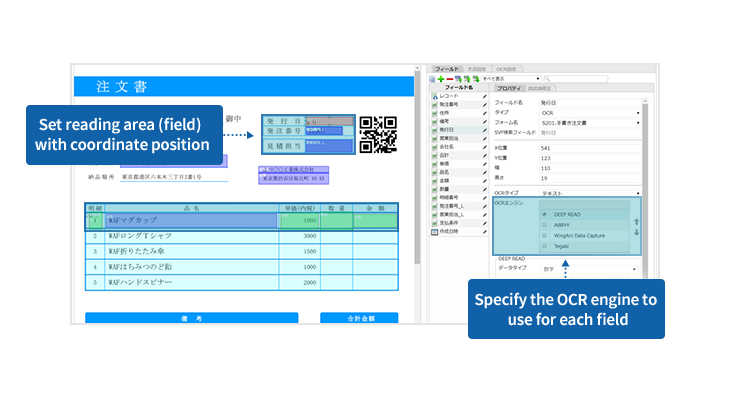
Fixed item type
You can also use OCR to read text for documents with a free format by specifying the items to be read.
- To read a single item: Adjacent Text field
- To read a line: Detail table field
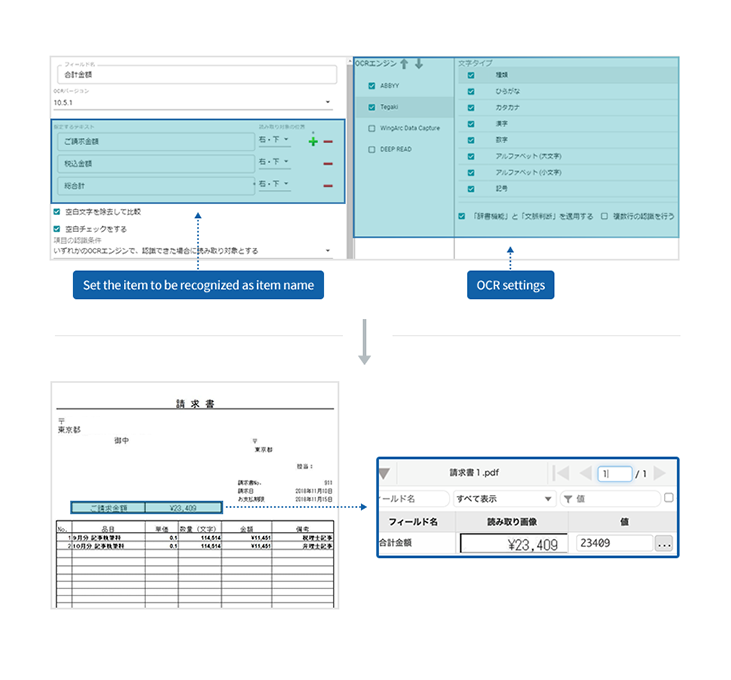
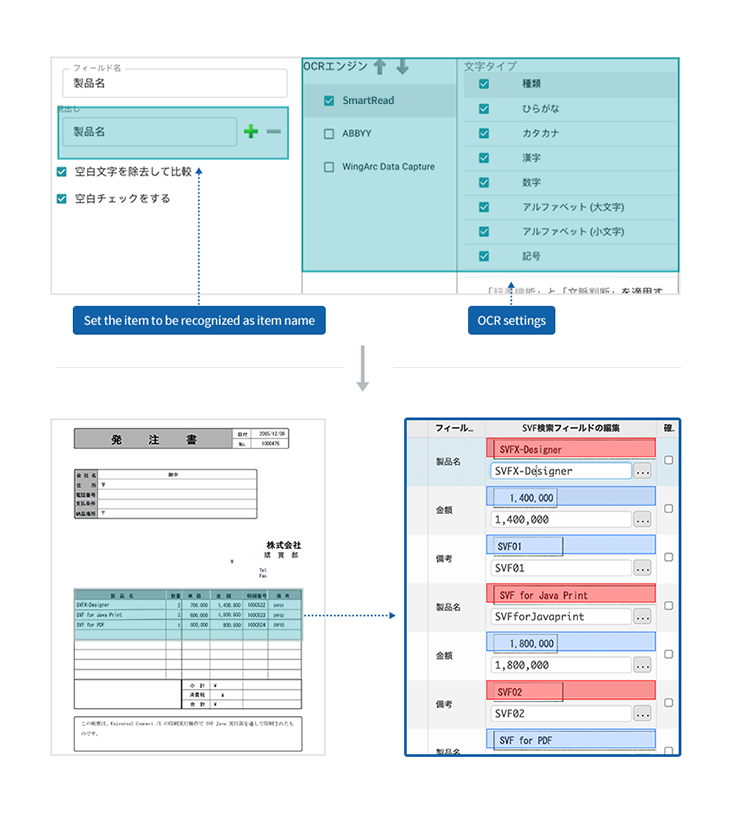
05
Automatic identification and auto-correct function
When documents with different layouts are scanned in a single batch, the contents of the PDF files can be identified and automatically sorted.
Related documents are recognized as a set and then digitized.
Scanned images are corrected for distortion, rotation, and scaling before being they are read,
which prevents reduced OCR recognition rate for documents that were distorted during scanning or camera capture.
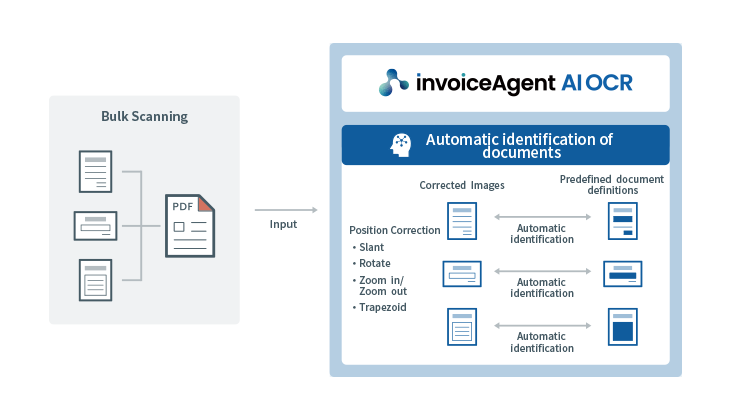
06
Other AI OCR features
- CSV output of OCR results
- Information digitized by OCR can be output as a CSV file. You can also retrieve CSV files and link them to external systems using Web API.
- Remarkable development productivity
- The Document Definition Configuration tool lets you create a document definition in a few minutes. You can also copy, paste, import, and export field settings information.
- False recognition learning function
-
Improve the accuracy rate by studying the letters that are incorrectly read.
Example:
Before correction: WingArc 1st Inc
After correction: WingArc1st Inc. - OCR statistical data
-
AI OCR operation log data can be output and visualized as statistical information.
Use the invoiceAgent AI OCR visualization option to measure the effectiveness of OCR.
The recognition rate and work hours for each document can be visualized in an easily understandable manner, which is useful for understanding and improving the current situation. - Skip blank fields
- Blank fields that do not contain text can be skipped, reducing OCR costs.